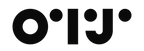The Family Yearbook That Lives on Your Counter: 50 Creative Ways to Use a Digital Photo Frame (OTJ Edition)
Most people buy a digital frame to “show more photos.” Smart—but also a little vague. The real magic happens when your frame becomes a living family yearbook that updates itself week after week. This guide gives you 50 concrete, creative ways to use your frame across rooms, seasons, milestones, and routines—so it earns its place in the heart of your home.
This article is designed for the OTJ 10.1″ Digital Photo Frame (Frameo sharing, 32GB local storage, Type-C for power, no subscription for core sending), but the ideas apply to any modern, privacy-first frame.
1) First things first: a quick setup that sticks
A great experience starts in the first five minutes. Here’s a tight checklist to make that happen:
-
Place it where life happens: kitchen counter, entry console, or sideboard—somewhere visible from 2–3 meters.
-
Connect Wi-Fi once, then set a sleep schedule (e.g., 22:00–07:00) so the frame is polite and predictable.
-
Pair the Frameo app with the on-screen code (add 3–6 trusted senders).
-
Seed with 45–60 items: 35–45 photos + 5–10 short videos (5–10 seconds each).
-
Pick a rhythm: set slideshow to 10–20 seconds per photo; turn captions on.
-
Name your frame (“Nana’s Living Room,” “Hall Console”) so senders choose the right destination every time.
OTJ detail: this model uses Type-C for power and does not have microSD/USB ports. If you’re gifting and don’t know the recipient’s Wi-Fi, do a phone-hotspot preload at unboxing to push a “Day-1” album; the frame will then play from local 32GB storage even when the hotspot is off.
2) The “room by room” playbook
Different rooms invite different content and timing. Try these pairings:
-
Kitchen / Dining: family highlights, recipe cards, farmers’ market snaps, “what we cooked” monthly collage.
-
Entryway / Hall console: travel favorites, “this month’s top 10,” upcoming family calendar images (birthday list graphic).
-
Home office: quiet landscapes, pet photos, “wins” board (certificates, launch screenshots, thank-you notes).
-
Kids’ room / Study nook: art-of-the-week, science fair progress, team photos, quote cards they picked.
-
Grandparents’ living room: grandkids’ week-in-review, throwbacks with labels (year/name/place), voice-note videos.
-
Guest room: city guide images, house Wi-Fi info graphic, neighborhood food recs (one slide per place).
Tip: In spaces where people stand (kitchen), shorter display times (8–12s) feel snappier. For seated rooms, longer(15–25s) is calmer.
3) 50 ideas to keep your frame fresh all year
Everyday rituals (1–10)
-
Sunday Share: everyone sends one favorite photo from the week.
-
Month-in-10: at month-end, compile 10 best moments.
-
Gratitude Row: three photos that represent something you’re thankful for.
-
Before/After: a room makeover, gardening, cooking, or art project.
-
Daily Dog: one pet photo a day—instant morale boost.
-
Kids Pick: each child curates 5 photos on Fridays.
-
What We Read: snapshots of book covers with short captions.
-
Wins Board: test scores, certifications, client thank-yous, PR mentions.
-
10K Steps Club: hiking, parks, and morning walk snaps.
-
One Second of Sound: 5–10s micro-videos capturing laughter, a piano chord, a “we made it!”
Family & friends (11–20)
-
Milestone Map: birthdays, “first day” photos, graduation caps.
-
Family Tree Lite: labeled portraits with names/years.
-
Reunion Warm-Up: circulate old photos ahead of the event.
-
New Baby Broadcast: quick clips + sleeping faces with dates.
-
Dorm Window: college kid sends weekly dorm life highlights.
-
Grandparents’ Corner: record grandkids saying hello (“Love you, Abuelo!”).
-
Anniversary Loop: 10 photos, one from each year.
-
Voice Message Moments: short “miss you” videos with clear audio.
-
Siblings’ Challenge: each picks one photo “the other forgot.”
-
Memory Anchors (care settings): familiar faces/places labeled simply.
Seasons & holidays (21–30)
-
Spring Clean Story: declutter wins, garden sprouts.
-
Summer Road Trip: route map slide + highlights per stop.
-
Back-to-School: first day outfit, locker, timetable.
-
Autumn Leaves: nature close-ups + family sweaters.
-
Halloween Mini-Set: costumes through the years.
-
Thanksgiving Thanks: gratitude montage from all senders.
-
Holiday Around the House: tree, ornaments, baking, handwritten cards.
-
New Year Montage: 12 photos (one per month) + 10-sec cheers clip.
-
Birthday Takeover: 20 photos spanning the person’s life; schedule for their week.
-
Cultural Calendar: Lunar New Year, Eid, Diwali, Hanami—one set per festival.
Home, hobbies & growth (31–40)
-
Renovation Journal: weekly progress shot from the same angle.
-
Recipe Cards: one slide per favorite dish with short ingredient list.
-
Language Log: vocab cards; snap classroom whiteboards.
-
Instrument Diary: same piece monthly to hear progress.
-
Sports Season: schedule graphic + highlights reel.
-
Art Wall: kids’ drawings photographed with their names/dates.
-
Greenhouse Cam: plant growth time-series.
-
New Skill Before/After: drawing, calligraphy, coding, Pilates.
-
Volunteer Days: community snapshots with captions.
-
House Manual Slides: appliance cheat sheets, emergency contacts.
Travel & place (41–50)
-
City Weekenders: 6 photos + 1 caption card per micro-trip.
-
Heritage Trail: grandparents’ hometown, the street market, the old school.
-
Museum Tour: favorite pieces + plaque snaps for context.
-
Nature Fix: forests, oceans, sky series—calming set for evenings.
-
Family Map: loved ones living abroad with flag/location pins.
-
Restaurant Recs: your own “best of” with short notes.
-
Photo Walks: themes—doors, reflections, monochrome day.
-
Then & Now: recreate childhood photos in the same spot.
-
Hidden History: local plaques, dates, and short stories.
-
Traditions Album: annual rituals—first snow cocoa, beach sunrise, summer peach pie.
4) Make your photos look better on a 10.1″ IPS screen (quick wins)
-
Fill vs. Fit: Try both once. “Fill” looks immersive but may crop; “Fit” preserves the full photo with side bars.
-
Crop lightly: On phone, crop to 16:10 for full-bleed on a 1280×800 display.
-
Expose faces: Tap faces when shooting; frames live or die on eyes and smiles.
-
Caption for clarity: Names, places, years—future-you will thank present-you.
-
Short clips, strong audio: Keep videos to 5–10s and speak close to the mic.
-
Avoid over-filters: Natural skin tones age better and look cleaner on IPS panels.
5) Privacy and control that feel natural
With OTJ + Frameo, day-to-day sharing is private by design:
-
Invite-only: add senders with a one-time code; remove anytime.
-
Local storage: once content is on the frame, it keeps playing from 32GB even if Wi-Fi drops.
-
No subscription for basics: sending photos/short clips is free.
-
Plain-language management: favorite, hide, delete—right on the frame.
Set a small household policy: first names only in captions for public-facing spaces; no posting others’ kids without permission; curate monthly.
6) Troubleshooting playbook (so you never dread “tech stuff”)
-
Photos not arriving? Confirm the frame name, check Wi-Fi, and ask the sender to retry.
-
One sender floods the frame? Adjust their settings: fewer bursts, more curation.
-
Glare? Nudge the frame 30–45° off the light source; lower brightness slightly.
-
Too many similar shots? Once a month, spend 5 minutes “favoriting” the best and deleting duplicates.
-
Audio too quiet? Increase volume on frame; stand closer to your phone when recording.
-
Overwhelm? Use playlists by sender or temporarily disable a busy sender during events.
7) The OTJ advantage, in real homes
-
10.1″ IPS touchscreen: wide angles for standing or seated viewing.
-
Local-first: 32GB built-in so the slideshow continues during Wi-Fi hiccups.
-
Frameo app: fast, private, multi-sender sharing; captions and friend codes that even grandparents handle easily.
-
Type-C for power: clean, modern connectivity (this model does not include microSD/USB slots).
-
No subscription needed for core sending; optional backup exists if you want redundancy.
-
Gift-ready: packaging and on-frame prompts keep setup under a minute for most households.
Result: a frame that earns attention without demanding it—an ambient presence that adds warmth to the room every single day.
8) A 12-month content calendar you can actually follow
January — Year-in-12 (one per month from last year)
February — Love & Friendship (couples, friends, pets)
March — Fresh Starts (projects, declutter, first blooms)
April — Family Archives (labeled throwbacks)
May — Moms & Mentors (gratitude captions)
June — Outdoors Month (parks, hikes, picnics)
July — Travel Micro-Trips (route maps + highlights)
August — Skills & Hobbies (progress posts)
September — Back-to-School (first day, clubs, schedules)
October — Costumes & Colors (fall leaves, Halloween)
November — Thankfulness (each sender adds 3)
December — Traditions & Wrap-Up (holiday lights + New Year toast clip)
Create a repeating calendar reminder for the last Sunday of each month: “Add 5 photos to the frame.”
9) For gift-givers: make your present unforgettable
-
Hotspot preload at unboxing if Wi-Fi is unknown.
-
Coordinate a timed drop (5–10 friends send one favorite at T+15 min).
-
Place a quick guide beside the frame (Tap Pause / Swipe Next / Volume).
-
Leave a simple promise in your card: “I’ll keep this updated all year.”
-
Name the frame clearly and add a friendly sleep schedule.
-
Photograph the frame in situ (recipient + frame) and send that as the first “meta” photo—pure joy.
10) Frequently asked (and answered)
How many photos fit on 32GB?
Thousands—depends on file size and how many short clips you keep. Curate monthly; favorites get more screen time.
Will it work if Wi-Fi is spotty?
Yes. Once photos are on the OTJ frame, they play from local storage. New items queue until Wi-Fi returns.
Do we need a subscription?
Not for core sending via Frameo. Optional backup exists if you want off-device redundancy.
Can multiple people send?
Absolutely. Share the on-screen code with trusted family and friends; revoke anytime.
Any simple quality tips?
Shoot in good light, tap faces to expose, and prefer 5–10s videos with clear audio.