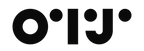Set up in a minute.
This step-by-step guide shows you how to connect your OTJ Frame, pair the Frameo app, and start sharing photos, simple, secure, and made to spark everyday joy.

Set up in a minute
STEP 1 - Unbox & Power on
Plug in the adapter and press the power button. Choose your language and region to get started.
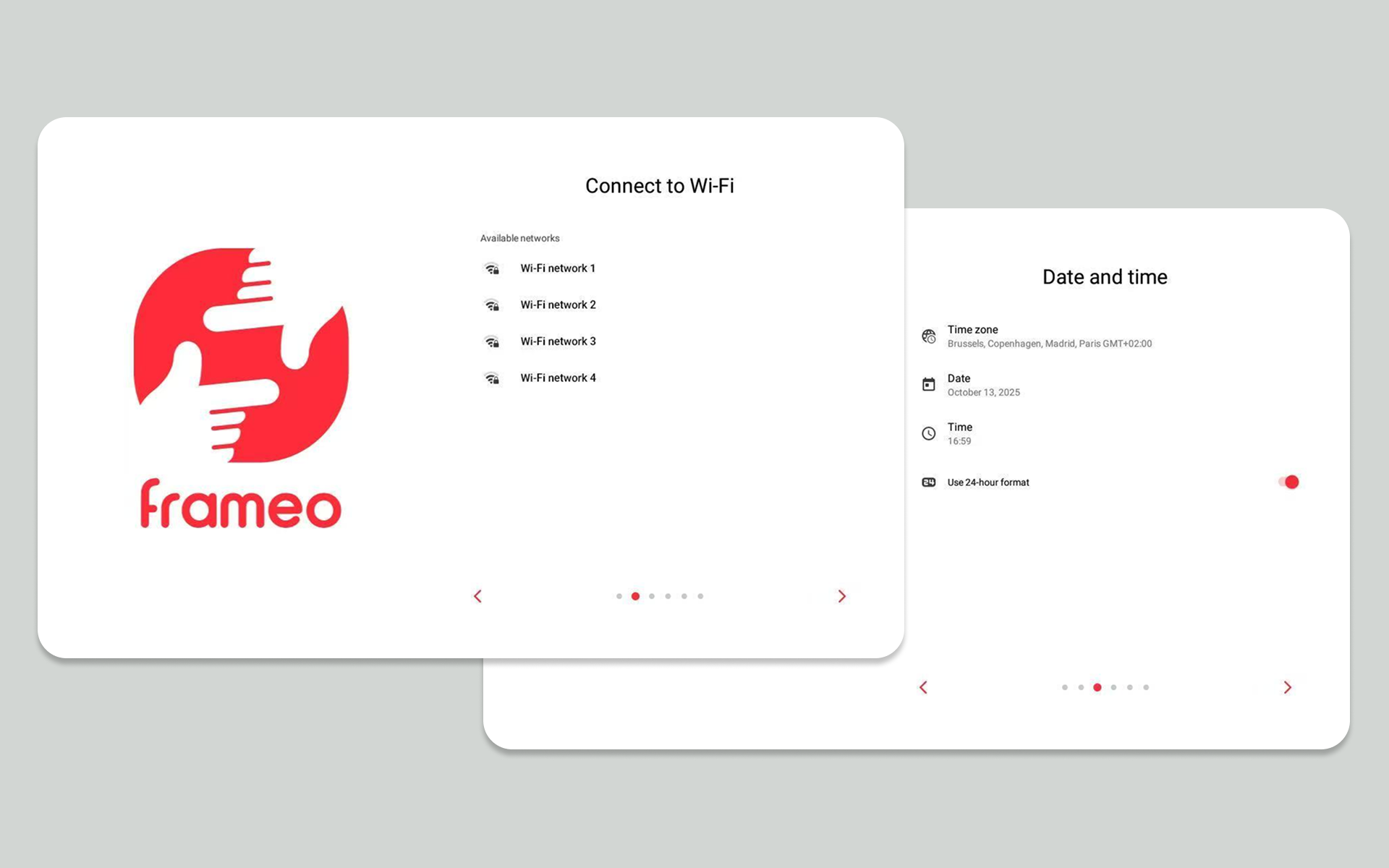
Set up in a minute
STEP 2 - Connect to Wi-Fi
Select your home network and enter the password. Confirm date, time zone, and any on-screen prompts.
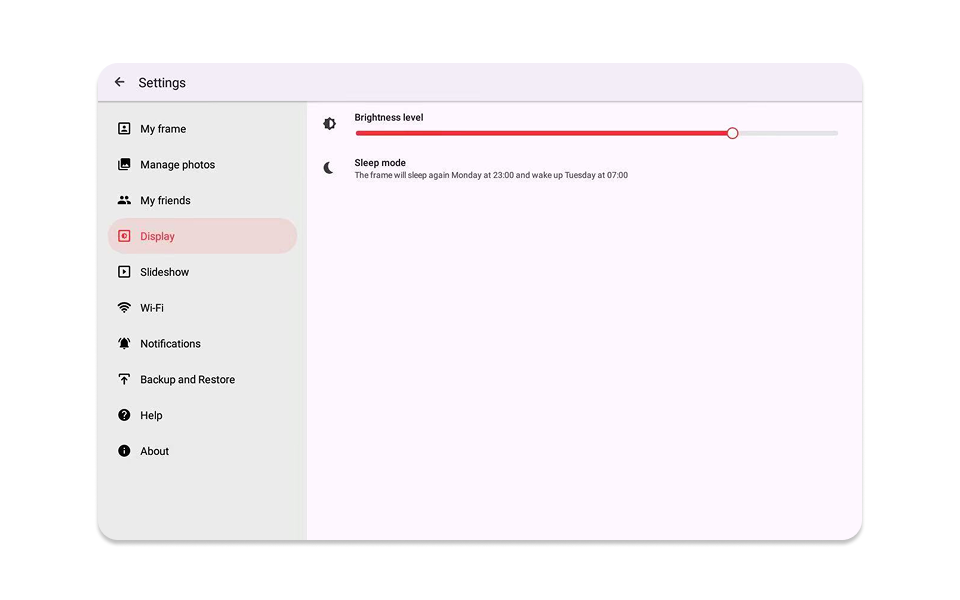
Set up in a minute
STEP 3 - Update & Tune basics
If prompted, install updates for best performance. Set brightness and a sleep schedule so the frame rests at night.
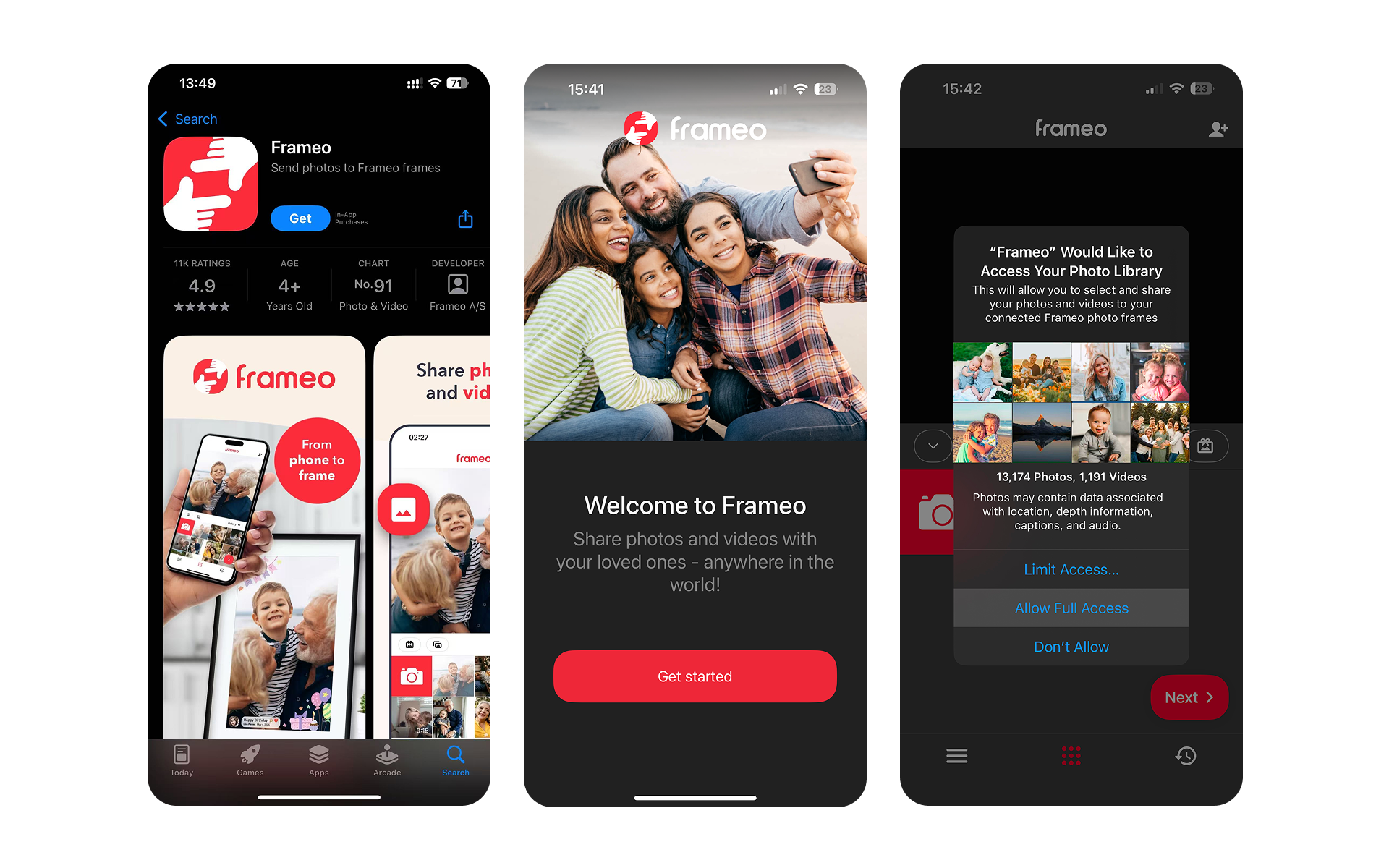
Set up in a minute
STEP 4 - Install the Frameo app
Download “Frameo” on your phone. Open it, follow the quick setup, and allow photo access to share easily.
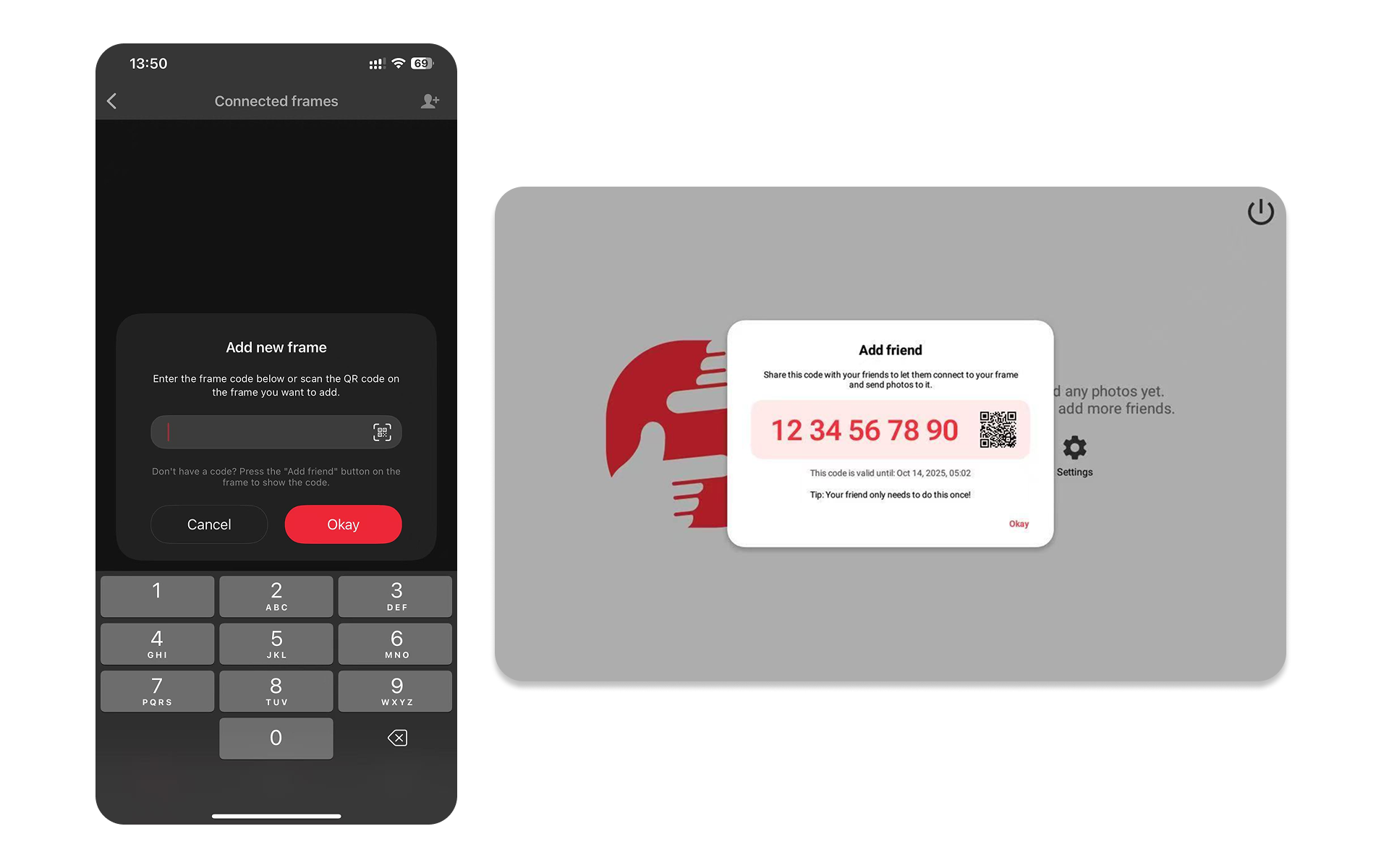
Set up in a minute
STEP 5 - Pair your frame with a one-time code
On the frame, open “Add friend / My code” to display a temporary share code. In the app, tap “Add frame,” enter the code, and confirm. You’re now connected.
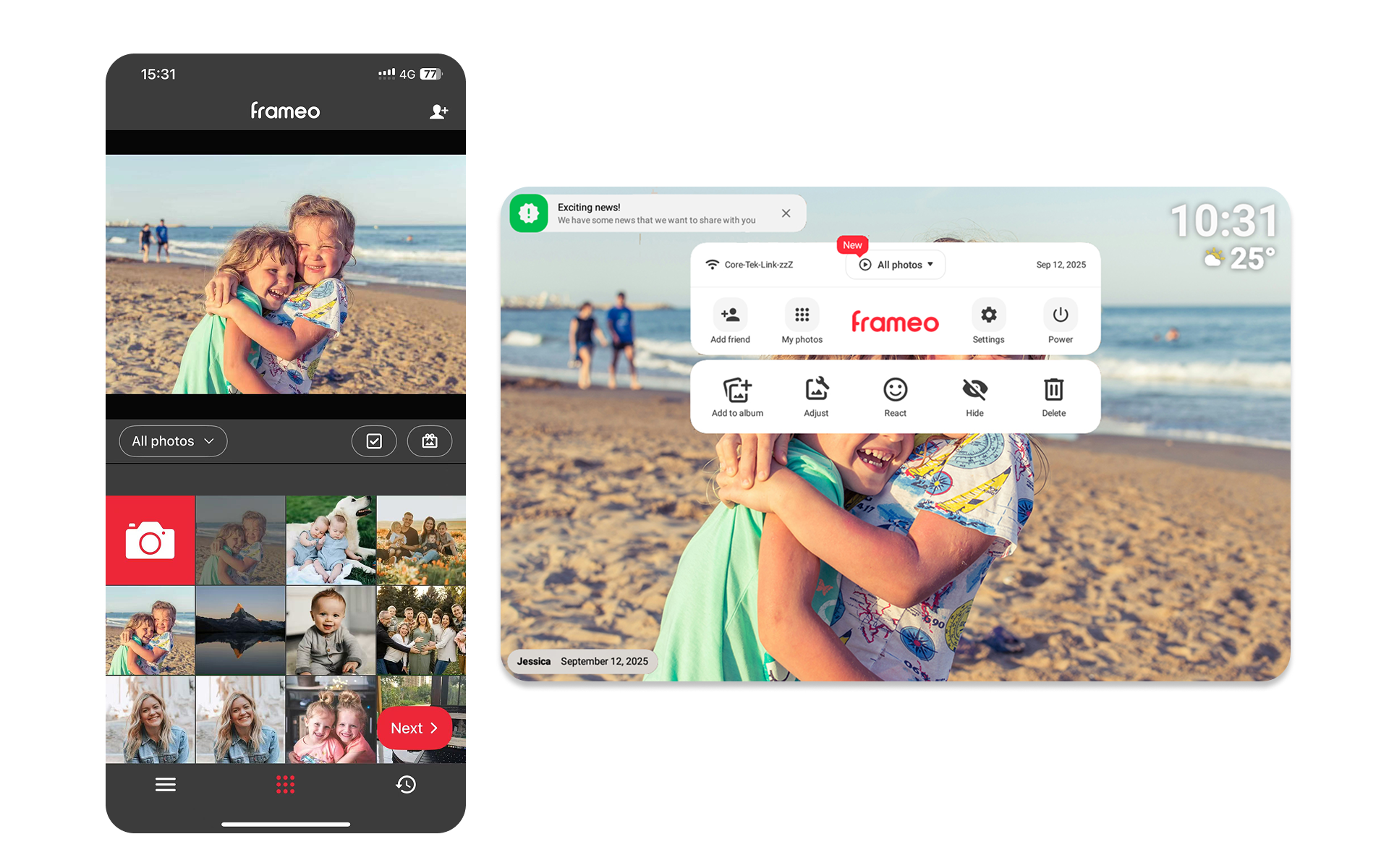
Set up in a minute
STEP 6 - Send your first photo or video
Pick an image or short clip in the app, add a caption if you’d like, and send. New moments appear on your frame instantly.